快速开始
安装
shell npm i @chamn/engine @chamn/model @chamn/render shell pnpm i @chamn/engine @chamn/model @chamn/render shell yarn i @chamn/engine @chamn/model @chamn/render 你可以在你的机器上的任何地方运行 create astro,因此在开始之前无需创建一个新的空目录。如果你还没有为你的新项目准备一个空目录,向导将会自动为你创建一个。
如果一切顺利,你将看到一个成功信息,随后是一些推荐的后续步骤。现在你的项目已经创建好了,你可以 cd 进入你的新项目目录开始使用 Astro。
由于演示用例使用了 antd 以及 @chamn/demo-page 库(这不是必须的,只是这里做演示使用),所以你还需要安装:
shell npm i antd @ant-design/icons @chamn/demo-page shell pnpm i antd @ant-design/icons @chamn/demo-page shell yarn i antd @ant-design/icons @chamn/demo-page 用法
创建一个 Editor.tsx 文件,将以下代码拷贝进去:
import { BasePage, Material } from '@chamn/demo-page';import { Button, message, Modal } from 'antd';import React, { useCallback, useEffect, useState } from 'react';import ReactDOM from 'react-dom';import ReactDOMClient from 'react-dom/client';import '@chamn/engine/dist/style.css';import { Engine, EnginContext, InnerComponentMeta, plugins } from '@chamn/engine';import { RollbackOutlined } from '@ant-design/icons';import './index.css';
const { DisplaySourceSchema, DEFAULT_PLUGIN_LIST } = plugins;
const win = window as any;win.React = React;win.ReactDOM = ReactDOM;win.ReactDOMClient = ReactDOMClient;
export const App = () => { const [ready, setReady] = useState(false); const [page, setPage] = useState(BasePage);
useEffect(() => { // 从本地获取 page schema const localPage = localStorage.getItem('pageSchema'); if (localPage) { setPage(JSON.parse(localPage)); } setReady(true); }, []);
const onReady = useCallback(async (ctx: EnginContext) => { const designer = await ctx.pluginManager.onPluginReadyOk('Designer'); const reloadPage = async () => { setTimeout(() => { const designerExports = designer?.export; designerExports.reload(); }, 0); };
// 获取 引擎 工作台对象 const workbench = ctx.engine.getWorkbench();
// 自定义顶部 bar workbench?.replaceTopBarView( <div style={{ width: '100%', height: '100%', display: 'flex', alignItems: 'center', justifyContent: 'flex-end', paddingRight: '10px', }} > <div className="logo">Chameleon EG</div>
<a target="_blank" href="https://github.com/hlerenow/chameleon" rel="noreferrer"> <Button style={{ marginRight: '10px' }}>Github </Button> </a>
<Button style={{ marginRight: '10px' }} onClick={async () => { const res = await ctx.pluginManager.get('History'); res?.export.preStep(); }} > <RollbackOutlined /> </Button> <Button style={{ marginRight: '10px' }} onClick={async () => { const res = await ctx.pluginManager.get('History'); res?.export.nextStep(); }} > <RollbackOutlined style={{ transform: 'rotateY(180deg)', }} /> </Button>
<DisplaySourceSchema pageModel={ctx.engine.pageModel} engineCtx={ctx}> <Button style={{ marginRight: '10px' }}>Source Code</Button> </DisplaySourceSchema>
<Button style={{ marginRight: '10px' }} onClick={() => { reloadPage(); }} > Refresh Page </Button> <Button style={{ marginRight: '10px' }} onClick={() => { const src = '/#/preview';
Modal.info({ closable: true, icon: null, width: 'calc(100vw - 100px)', centered: true, title: ( <div> Preview <Button size="small" style={{ float: 'right', marginRight: '30px', }} onClick={() => { window.open(src); }} > Open in new window </Button> </div> ), content: ( <div style={{ width: '100%', height: 'calc(100vh - 200px)', }} > <iframe style={{ border: '1px solid #e7e7e7', width: '100%', height: '100%', borderRadius: '4px', overflow: 'hidden', }} src={src} /> </div> ), footer: null, }); }} > Preview </Button> <Button type="primary" onClick={() => { const newPage = ctx.engine.pageModel.export(); localStorage.setItem('pageSchema', JSON.stringify(newPage)); message.success('Save successfully'); }} > Save </Button> </div> ); }, []);
if (!ready) { return <>loading...</>; }
return ( <Engine plugins={DEFAULT_PLUGIN_LIST} schema={page} // 传入组件物料, 这里使用内置的基础物料以及 测试物料信 material={[...InnerComponentMeta, ...Material]} onReady={onReady} /> );};添加 css 让编辑器撑满窗口
html,body,#root { width: 100%; height: 100%; overflow: hidden;}
body { margin: 0; padding: 0;}
.logo { height: 100%; font-size: 20px; display: flex; align-items: center; margin-left: 20px; font-weight: bolder; margin-right: auto;}配置 render.umd.js
因为渲染画布是在 iframe 中运行,所以需使用 umd 模式的 js,然后让 iframe 加载。在 vite 构建工具下,有以下三种配置方式:
方式一:使用 ?url 后缀导入(推荐)
这是最简单的方式,直接使用 vite 的 ?url 后缀导入文件 URL,无需额外配置:
import renderAsURL from '@chamn/render/dist/index.umd.js?url';
<Engine plugins={DEFAULT_PLUGIN_LIST} schema={page} material={[...InnerComponentMeta, ...Material]} assetPackagesList={assetPackagesList} onReady={onReady} renderJSUrl={renderAsURL}/>;或者从 node_modules 路径导入:
import renderAsURL from '../../node_modules/@chamn/render/dist/index.umd.js?url';方式二:使用 vite-plugin-static-copy 插件
使用 vite-plugin-static-copy 插件在构建时自动将文件拷贝到输出目录:
首先安装依赖:
shell npm i vite-plugin-static-copy shell pnpm i vite-plugin-static-copy shell yarn i vite-plugin-static-copy 然后在 vite.config.ts 中配置:
import { defineConfig } from 'vite';import react from '@vitejs/plugin-react';import monacoEditorPlugin from 'vite-plugin-monaco-editor';import { viteStaticCopy } from 'vite-plugin-static-copy';
export default defineConfig({ plugins: [ react(), monacoEditorPlugin({}), viteStaticCopy({ targets: [ { src: './node_modules/@chamn/render/dist/index.umd.js', dest: './', rename: 'render.umd.js', }, ], }), ],});这样构建时会自动将 render.umd.js 拷贝到输出目录的根目录下,然后使用相对路径:
<Engine plugins={DEFAULT_PLUGIN_LIST} schema={page} material={[...InnerComponentMeta, ...Material]} assetPackagesList={assetPackagesList} onReady={onReady} renderJSUrl="./render.umd.js"/>方式三:使用 CDN 或自定义路径
如果使用 CDN 或其他自定义路径,可以直接传入 URL:
<Engine plugins={DEFAULT_PLUGIN_LIST} schema={page} material={[...InnerComponentMeta, ...Material]} assetPackagesList={assetPackagesList} onReady={onReady} renderJSUrl="https://cdn.example.com/render.umd.js"/>或者使用相对路径:
<Engine plugins={DEFAULT_PLUGIN_LIST} schema={page} material={[...InnerComponentMeta, ...Material]} assetPackagesList={assetPackagesList} onReady={onReady} renderJSUrl="./public/render.umd.js"/>配置 monaco-editor 构建
因为引擎使用了 monaco-editor 代码编辑器所以需要配置相应的构建配置
Vite
import { defineConfig } from 'vite';import react from '@vitejs/plugin-react';import monacoEditorPlugin from 'vite-plugin-monaco-editor';
// https://vitejs.dev/config/export default defineConfig({ plugins: [react(), monacoEditorPlugin({})],});Webpack
运行
将 Editor.tsx 页面作为你项目中的一个页面,运行,打开对应的地址你将会得到一个编辑页面
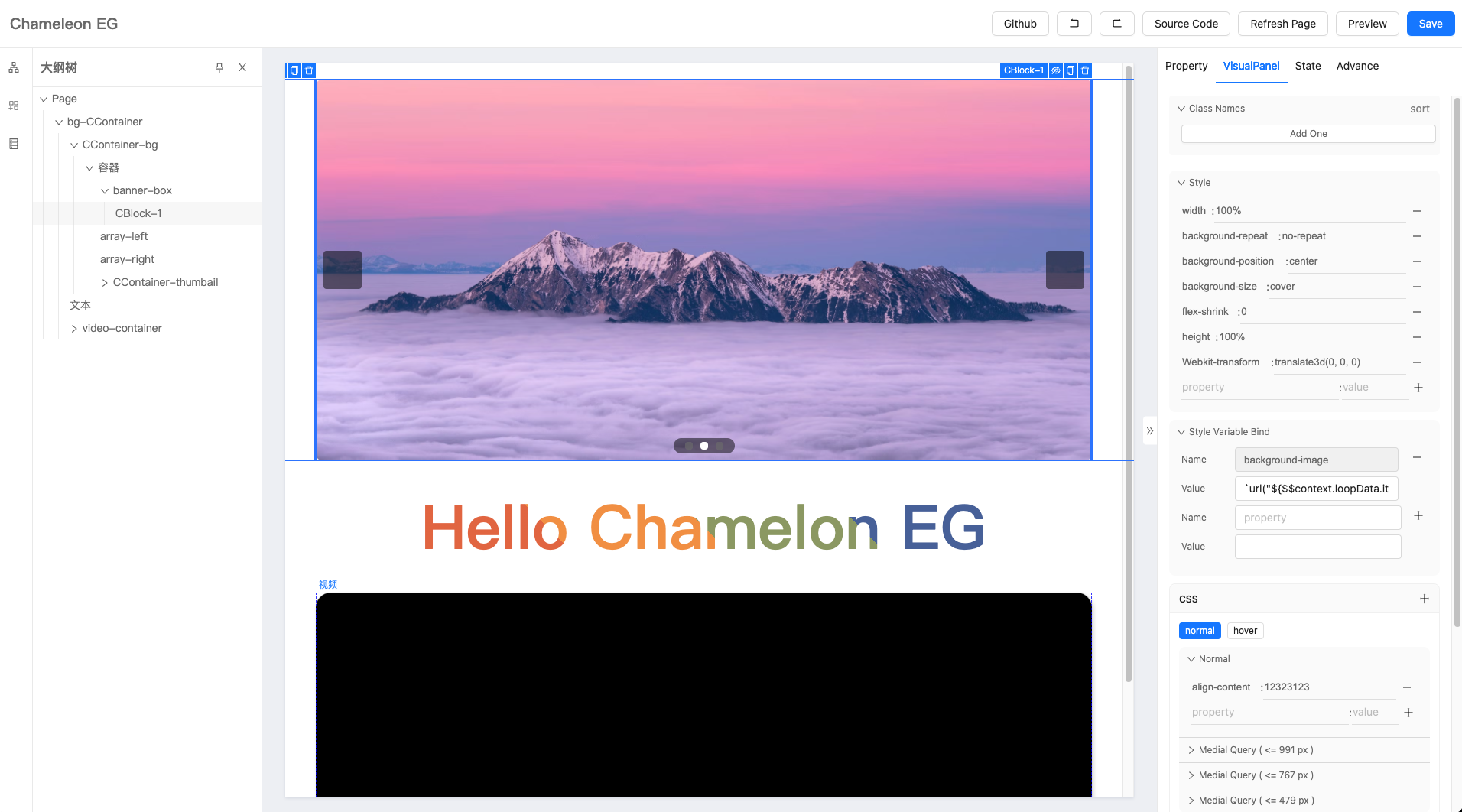
Good Luck! :)